How to Be a Biomechanist with Mokka
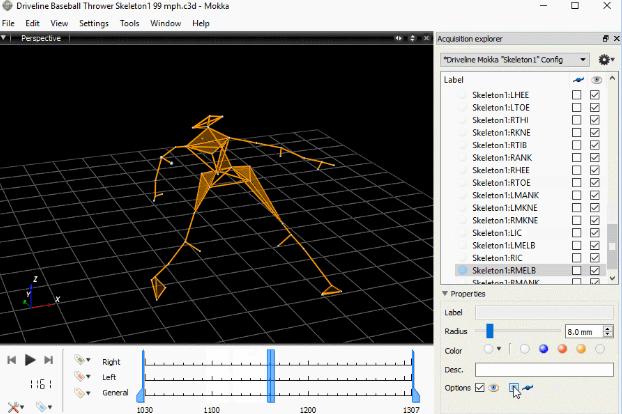
So you want to be a biomechanist? Well, you’re in luck! This blog will teach you about Mokka, a great open-source software program used for kinematic and kinetic analysis. You can use it to start looking at biomechanics data in 3D, for free!
“But I don’t have any biomechanics data?”
Don’t you worry! We do!
At Driveline Baseball, we publish our research papers in PeerJ, an open-access, peer-reviewed scientific journal.We also publish all of the sample data alongside the studies—and it’s completely accessible to the public. We recently published two studies using 3D motion-capture data (.C3D file format). Follow the links below to find download links for.C3D files in the “Supplemental Information” section.
- Exploring wearable sensors as an alternative to marker-based motion capture in the pitching delivery
- Contains 104 unique .C3D files on…
- 10 subjects, with…
- fastball and breaking ball (curveballs and sliders) data from each.
- Effects of a six-week weighted-implement throwing program on baseball pitching velocity, kinematics, arm stress, and arm range of motion
- Files are located under the “Supplemental File archive” section.
- Contains 136 unique .C3D files on…
- 17 subjects, in…
- initial and post-throws folders.
Also, if you’re a Driveline athlete who has recently had a motion-capture assessment with Driveline Baseball, you can reach out to your trainer to ask for access to your own C3D files!
“Alright, so I’ve got the .C3D files. What do I do now?”
Below is a step-by-step guide detailing how to download and use Mokka to view/visualize .C3D files. If done right, the final product will look something like this!
Download Mokka
Download link: Here
- First, install the program normally.
- Make sure that you use the link above because as of this posting the links on Mokka’s main site are unreliable..
Download and Save Mokka Config Files:
Download Folder: Here
Save these somewhere on your computer. I will save them to my desktop and access them in later examples.
These files are used to attach edges/faces between the markers and create a model of sorts with the biomechanics data. Without these, you’d only see a giant floating cloud of dots in the Mokka workspace. These model configuration files are totally customizable, so you can make/adjust your own if you’d like! Mokka has really helpful documentation available if you want to do more here.
NOTE: There are actually three separate model configuration files. You’ll need certain configuration files for certain .C3D files:
- Driveline Mokka Skeleton1 Config
- Works with .C3D files from the Motus validation study and some in-gym .C3D files.
- Use whenever the marker labels look like this:
- Driveline Mokka Skeleton2_ Config
- Works with the .C3D files from the six week study.
- Use whenever the marker labels look like this:
- Driveline Mokka Config
- Works with most in-gym .C3D files (Only Driveline athletes have access to these).
Open Motion-Capture Files in Mokka
Screen-capture video: Here
- Go to File > Open > Select .C3D File of the throw that you want to open.
- You’ll see a cloud of floating white dots on the screen.
- Click the gear icon in the top right corner of the screen(underneath “Acquisition explorer”) and load the appropriate “Driveline Mokka Config” configuration file based on the marker names of the .C3D file.
- You should now see orange lines connecting the dots, creating a hybrid stick figure that looks something like this:
***IF you do not see orange lines connecting the dots like above***:
The markers on the right side of the screen will most likely say “Skeleton1:” or “Skeleton2_” in front of the marker label names like this →
This is where you have to load a different configuration file based on the text before the marker labels, as mentioned earlier.
Woooo, you should be all set! You can actually do a lot more in Mokka than just replay the files from different angles. There’s tons of room to explore Mokka’s tools and analyze the files on your own.
Here’s a fun example of something you can do to visualize tracking paths on specific markers to show arm path!
Have fun with Mokka! And make sure to tag us on twitter @DrivelineBB if you do something cool with it!
Written by Driveline Biomechanist Anthony Brady
Comment section
Add a Comment
You must be logged in to post a comment.
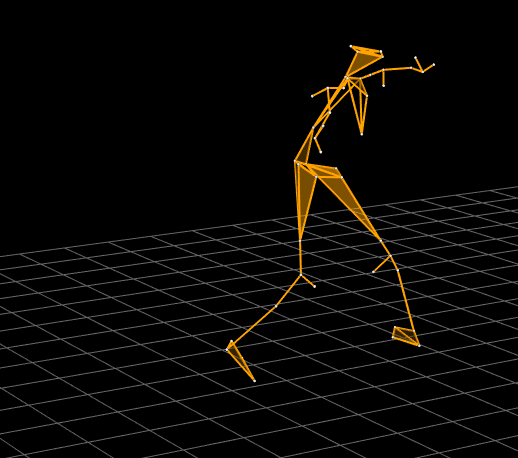
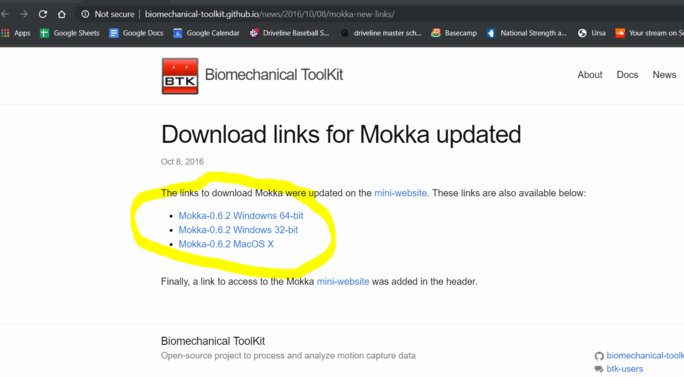
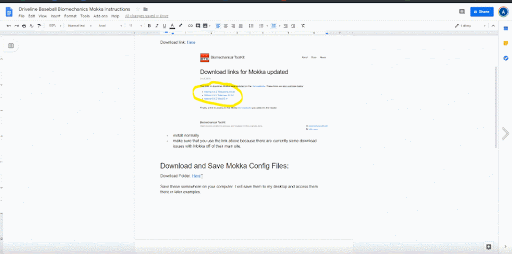
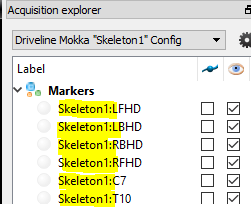
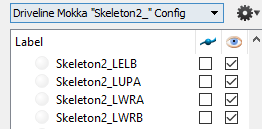
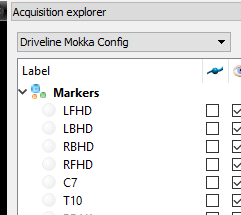
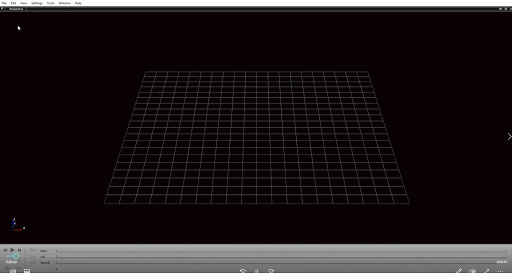
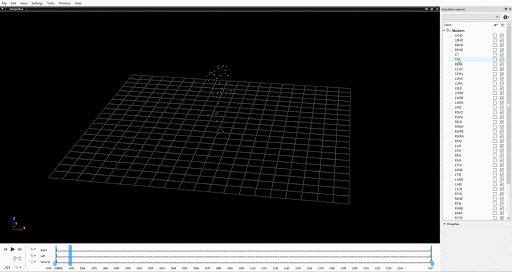
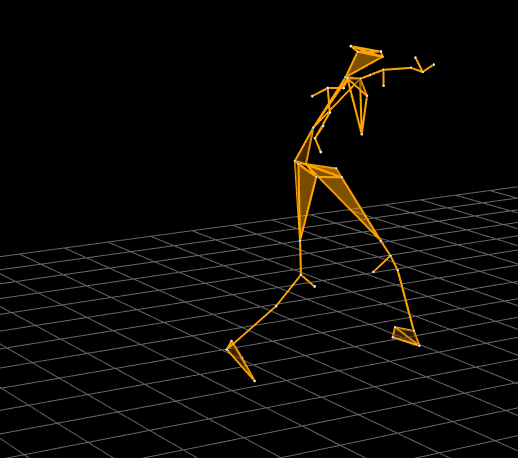
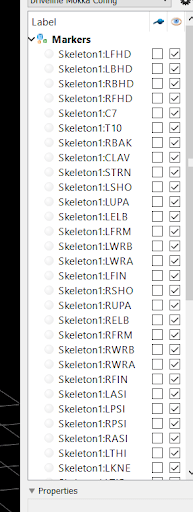
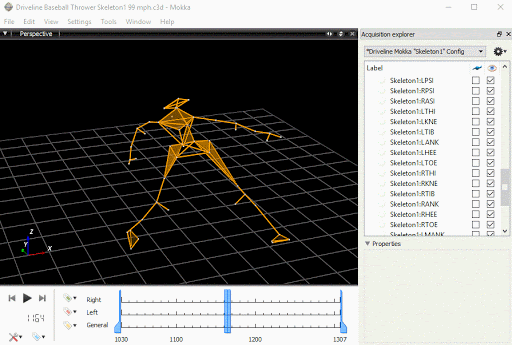
Nick -
Do you have advice on how to capture your own 3D Motion data? Is there an inexpensive DIY way that is recommended?
Driveline Baseball -
Hey Nick, if you want a cheap way to capture your own 3D motion data, come train with us! It’s a standard part of our assessment process that every pitcher goes through. Otherwise, you are looking at a pretty expensive setup. You can check out this article on our lab. If you are interested in us helping you build out your own, shoot us an email.
William Loredo -
Can this be used for hitting? I’m an Associate Hitting Coordinator at a high academic college and I would love to be able to do this for our hitters.
Driveline Baseball -
Yes, you may use this for hitting! However, Mokka only accepts certain file types. We use .c3d files to input into the application. We will acquire data from an athlete taking swings in our lab. This data is then cleaned by our biomechanists who create the final file form.